
This document provides answers to some of the most frequently asked
questions from the Application Mechanics: Submitting an Application
Webinar series. To search for a particular term or keyword within this PDF,
select “Edit” from the top navigation menu, and then select “Find” from the
drop-down menu.
Application Mechanics: Submitting An Application Webinar
Frequently Asked Questions (FAQs)
User Roles and Permissions
Q. Can an entity assign multiple people to the same role on an application?
A. Not at this time. Many users can have the Application Submitter role; however, there can only be one user assigned
to the Application Submitter role to an application at a time. The Entity Administrator can reassign the Application
Submitter role at any time during the application process to any other user that possesses that role. Over the
course of the application process, several people can take action on an application. The JustGrants Entity User
Role Matrix outlines the responsibilities of each role.
Q. How do we reassign roles in JustGrants?
A. Entity Administrators can refer to the Entity User Experience Job Aid Reference Guide for help with reassigning
roles in JustGrants.
Q. Who should certify the application on the organization’s behalf?
A. The Application Submitter is responsible for certifying the application. Additional information about the Application
Submitter role and application certification can be found in the Application Submission Job Aide Reference
Guide.
Q. Does the Application Submitter have to be the same as the Authorized Representative?
A. No, the Application Submitter and the Authorized Representative do not have to be the same person. Each
application must have an assigned Application Submitter and an assigned Authorized Representative. (Note: COPS
Oce applications required two Authorized Representatives.) One individual can be assigned both roles for an
application, if your organization so chooses, but they do not have to be the same person. Refer to the JustGrants
User Role Matrix to determine additional JustGrants assignments. The Authorized Representative should always
be someone who has direct (or delegated) authority to enter into a contract with the Federal Government. Refer to
your local or state laws for other limitations on who may serve as the signatory for your entity.
Updated 3/29/2021

2 •
Application Mechanics: Submitting An Application Webinar Frequently Asked Questions (FAQs)
• Updated 3/29/2021
Q. Can more than one person edit an application at a time?
A. The Application Submitter is the only role that can edit and submit an application, and applications are limited to
one user assigned to the Application Submitter role at a time. The Entity Administrator can reassign the application
to another user that possesses the Application Submitter role if someone else in the organization needs to work on
the application.
Q. What actions does each role perform in the application process?
A. The Application Submitter completes and submits the application on behalf of an entity, including the assurances
and certifications. The Entity Administrator assigns/reassigns Application Submitters and the Authorized
Representative to the application. Refer to the JustGrants User Role Matrix for more information.
Q. Can one user have multiple roles in the system?
A. Yes, one user can hold multiple roles, up to and including all of the available roles in JustGrants. Refer to the
JustGrants User Role Matrix for more information.
Q. Who from my entity will be able to view the application in JustGrants?
A. Most entity users can view the application in JustGrants. The only role with restricted visibility is the Application
Submitter; if a user holds only that role, then that user can only view the applications to which they have been
assigned.
Q. Can there be more than one Entity Administrator?
A. At this time, there can only be one Entity Administrator. There is no “alternate” Entity Administrator role. However,
the current Entity Administrator may transfer their role to another member/entity user in DIAMD. The Entity
Management Job Aid Reference Guide outlines how to transfer the Entity Administrator role.
Q. Can my entity invite or give access to anyone we might need to onboard (e.g., various sta, outside
consultants) as an entity user?
A. Your Entity Administrator can invite anyone to work in JustGrants on your entity’s behalf. However, if an individual
supports MULTIPLE entities, that individual must use a dierent email address for each separate entity in
JustGrants. The Entity Management Job Aid Reference Guide outlines how your Entity Administrator can invite
users into JustGrants on your entity’s behalf.
Q. Will my entity have the ability to assign multiple people to the same role on an application in the future?
A. DOJ has future enhancements planned to allow for collaborative application development and review before
submission.
Transferring Information from Grants.gov to JustGrants
Q. Can my entity modify the estimated funding amount that was submitted on the SF-424 in Grants.gov?
A. Yes, the funding amounts can be modified on the “Standard Applicant Information” page in JustGrants. The
Estimated Funding amount is listed under “Project Information.”

Application Mechanics: Submitting An Application Webinar Frequently Asked Questions (FAQs)
• Updated 3/29/2021 • 3
Q. What information from the SF-424 and SF-LLL submitted via Grants.gov can be edited in JustGrants?
A. Once you get into JustGrants, you can update most data fields associated with the SF-424 (e.g., requested funding
amount, project title, type of applicant). The only data that cannot be edited directly in the application are the entity
identifiers (e.g., DUNS).
Q. Can we work on the JustGrants portion of the application before submitting the SF-424, or does the SF-424
have to be submitted in Grants.gov first?
A. You must submit the SF-424 and SF-LLL in Grants.gov first. Once your application gets into JustGrants, you can
update many of the data fields associated with the SF-424 (e.g., requested funding amount, project title, type of
applicant).
Q. If we change information in JustGrants that was submitted in Grants.gov via the SF-424 or SF-LLL, do we need
to resubmit an updated SF-424 or SF-LLL in Grants.gov?
A. No, once these forms are successfully submitted in Grants.gov and ingested into JustGrants, there is no need
to update those forms in Grants.gov. Much of the SF-424 information can be updated within the JustGrants
application.
Q. What roles from the SF-424 submitted in Grants.gov automatically transfer to JustGrants?
A. The individual identified in the ”Name and Contact Information of Person to be Contacted on Matters Involving
this Application” in Section 8.f of the SF-424 will be designated as the Application Submitter in JustGrants. This
information in the SF-424 cannot be changed; however, the Entity Administrator can reassign the application
submitter role to another user in JustGrants.
Budget and Associated Documentation
Q. Can I download the budget form to use as a working document ahead of formal submission?
A. No, the budget form is not available for download at this time. Please refer to your specific solicitation for details.
Q. Can we upload a budget attachment instead of manually entering budget information?
A. For solicitations that use the web-based budget form, you are required to manually enter the budget information.
Some formula solicitations ask for a budget attachment. Please refer to your specific solicitation for details.
Q.
For multi-year applications, do we need to enter budget items for each year or just for the total life of the grant?
A. Each grant-making component (COPS Oce, OVW and OJP) has dierent requirements. JustGrants has the ability
to collect year-by-year budget information. Please refer to the specific program solicitation to confirm whether you
should enter yearly or lump-sum budget information.
Q. How do I know which costs should go into the dierent budget lines?
A. Please refer to the solicitation and to the information next to “Instructions” at the top of each budget category in
JustGrants.
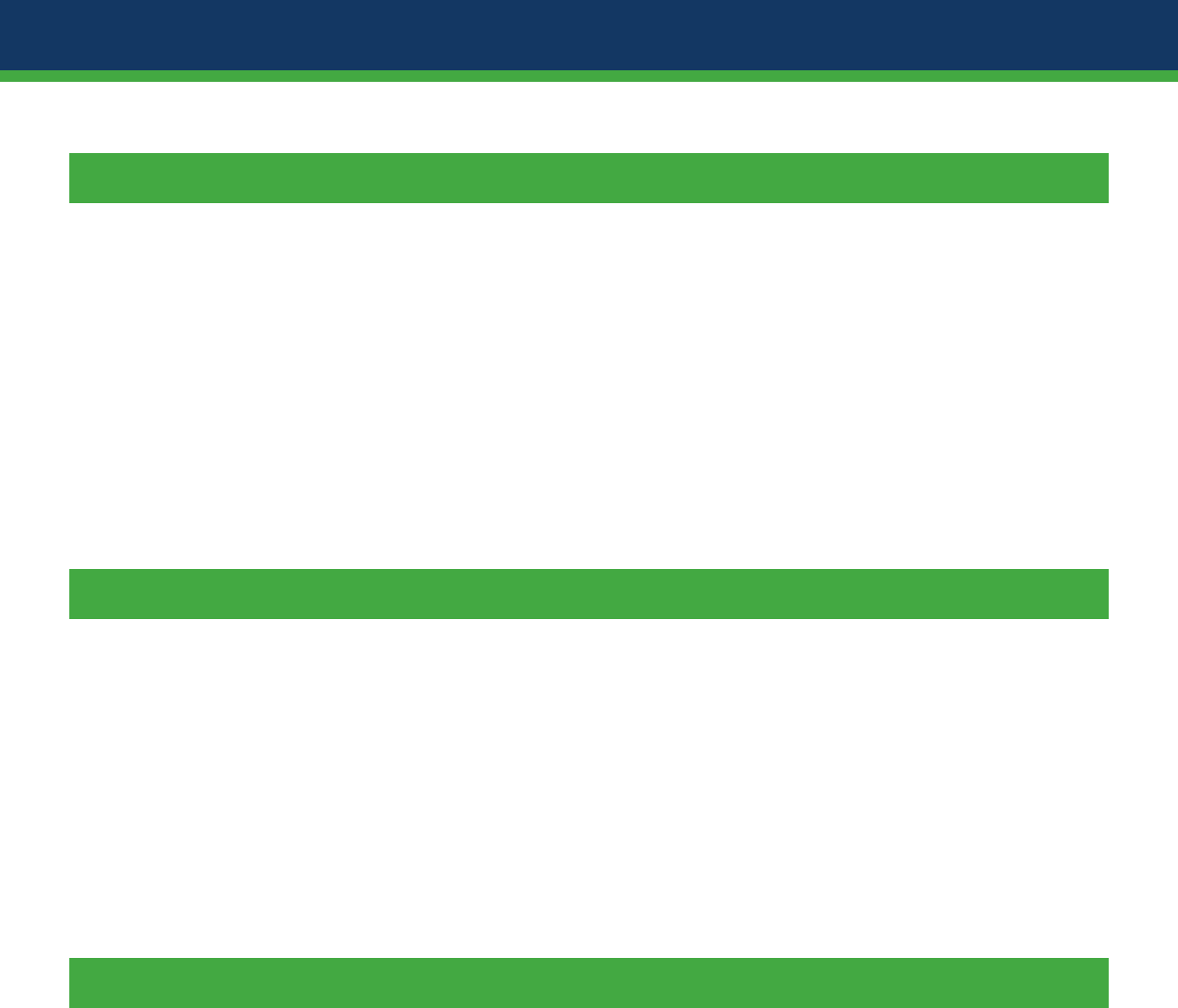
4 •
Application Mechanics: Submitting An Application Webinar Frequently Asked Questions (FAQs)
• Updated 3/29/2021
Data Entry
Q. Are there character limits and/or formatting requirements for dierent data fields (e.g., the abstract, goals,
objectives, budget line narratives)?
A. When you click your cursor in a data field, the character limits for that particular field will appear below the field. For
the abstract, there is no character limit, although some solicitations (e.g., for OJP) may specify a required abstract
length. For the Budget Detail, there is no character limit to explain line items in the narrative. There are character
limits for the line-item entries themselves, which are provided in the worksheet. For goals and objectives, there is a
500-character limit for each category.
Q. How do we know whether we need to enter data into the fields or upload an attachment?
A. It is best to refer to the solicitation and follow the instructions provided in the solicitation. Additionally, data fields
and sections requiring attachments in JustGrants will be marked with a red asterisk if required.
“Areas Aected” Field
Q. For statewide and national entities, what ZIP code should we enter in the “Areas Aected” field?
A. If your project covers a complete jurisdiction larger than a ZIP code (e.g., the entire country or an entire state or
county), you can enter “Statewide”, “National” or “Countywide” in this field, rather than list all of the associated ZIP
codes.
Q. If an entity covers more than 10 ZIP codes but does not cover an entire jurisdiction (e.g., an entire state), what
ZIP code should we enter in the “Areas Aected” field?
A. Add a sample of 10 ZIP codes in the “Areas Aected” field and provide an attachment in the “Other” section of the
application that lists the additional ZIP codes. Also, the narrative portion will likely ask you to specify the entire area
that you are serving.
Printing and Saving a Completed Application
Q. Can we print and/or save the completed application?
A. As of February 26, 2021, the Application Submitter can print the completed application at any time prior to
submitting the application by using the “Print” icon on the final screen. We recommend printing the completed
application right before submitting it. At this time, printing does not include attachments.
Q. Can we view the completed application in JustGrants once it has been submitted?
A. All entity users can view the application in JustGrants. The only role with restricted visibility is the Application Submitter;
if a user holds only that role, then that user can only view the application(s) to which they have been assigned.

Application Mechanics: Submitting An Application Webinar Frequently Asked Questions (FAQs)
• Updated 3/29/2021 • 5
Accessing Training Materials
Q. Where can I find copies of the webinar-related materials (e.g., the PPT, a recording, the Q&A)?
A. A PDF of the PowerPoint presentation and an accessible recording of the session content are posted on the
JustGrants Training page.
Goals and Objectives
Q. Are we required to enter goals, objectives and deliverables in addition to uploading a narrative, or does it
depend on the specific solicitation?
A. It depends on the solicitation. Some require goals, objectives and deliverables, and others do not. Check your
specific solicitation for details. Please note that the data entered into these fields should be succinct and will
populate in additional locations downstream (e.g., certain award-related documents, performance management,
public facing descriptions about DOJ-funded projects).
Auto-saving in JustGrants
Q. How do we save our work for each step as we make our way through the application sections?
A. JustGrants will save when you click the “Continue” button or the “Save” button. Make sure you save your work
when you navigate to another part of the application or leave the application altogether.
Site Access
Q. What internet browsers work best for JustGrants?
A. We recommend using Chrome or Microsoft Edge for JustGrants. We do not recommend using Internet Explorer.
Q. Does the JustGrants system time-out due to user inactivity?
A. Yes. Per JustGrants security requirements, you will be automatically logged out if you are inactive for 15 minutes.
JustGrants will display a warning message after 10 minutes of inactivity and will initiate a 5-minute countdown.
DIAMD Onboarding
Q. What do the dierent application status terms (e.g., “Pending DIAMD Onboarding”) mean?
A. “Pending DIAMD Onboarding” means that the Application Submitter has not yet completed the onboarding
process into JustGrants. “New” means that the application has been received in JustGrants and is awaiting
user role assignments. “Draft” means that the applicant has started working on the application in JustGrants.
“Application Submitted” means that your application has been submitted.

6 •
Application Mechanics: Submitting An Application Webinar Frequently Asked Questions (FAQs)
• Updated 3/29/2021
New Grant Application vs. Grant Extension
Q. How do I know if I need to apply for a new grant versus an extension of an existing grant?
A. If you have a current DOJ grant, ask your assigned DOJ Grant Manager. A grant extension is part of the grant
modification process. A new grant does not automatically extend an award. View the JustGrants Training page for
resources on grant award modifications.
Locating and Editing an Application
Q. How do we open and begin the application in JustGrants?
A. If you open your application from the “Applications” menu rather than from “My Worklist,” you will need to click the
“Begin” button to open the application in an editable form. If you open an application from “My Worklist,” then you
are automatically able to edit the application information.
Post-Submission
Q. Who will receive a confirmation that our entity’s application was submitted successfully?
A. The Entity Administrator and all Entity Users assigned to a specific application will receive a submission
notification.
Q. How can I check the status of my application after submission?
A. All Entity Users can view their entity’s applications and monitor their status. However, keep in mind that only users
assigned to specific applications will be able to take actions within those applications.
Duplicate Application Submissions
Q. What should I do if I need to withdraw a duplicate application submission?
A. JustGrants identifies potential duplicate applications when a new application is received. The Application Submitter
will be presented with a screen showing all of an entity’s applications associated with a single solicitation. The
Application Submitter can compare project titles and other application information and determine if an application
should be marked as a duplicate or if all applications should move forward.
