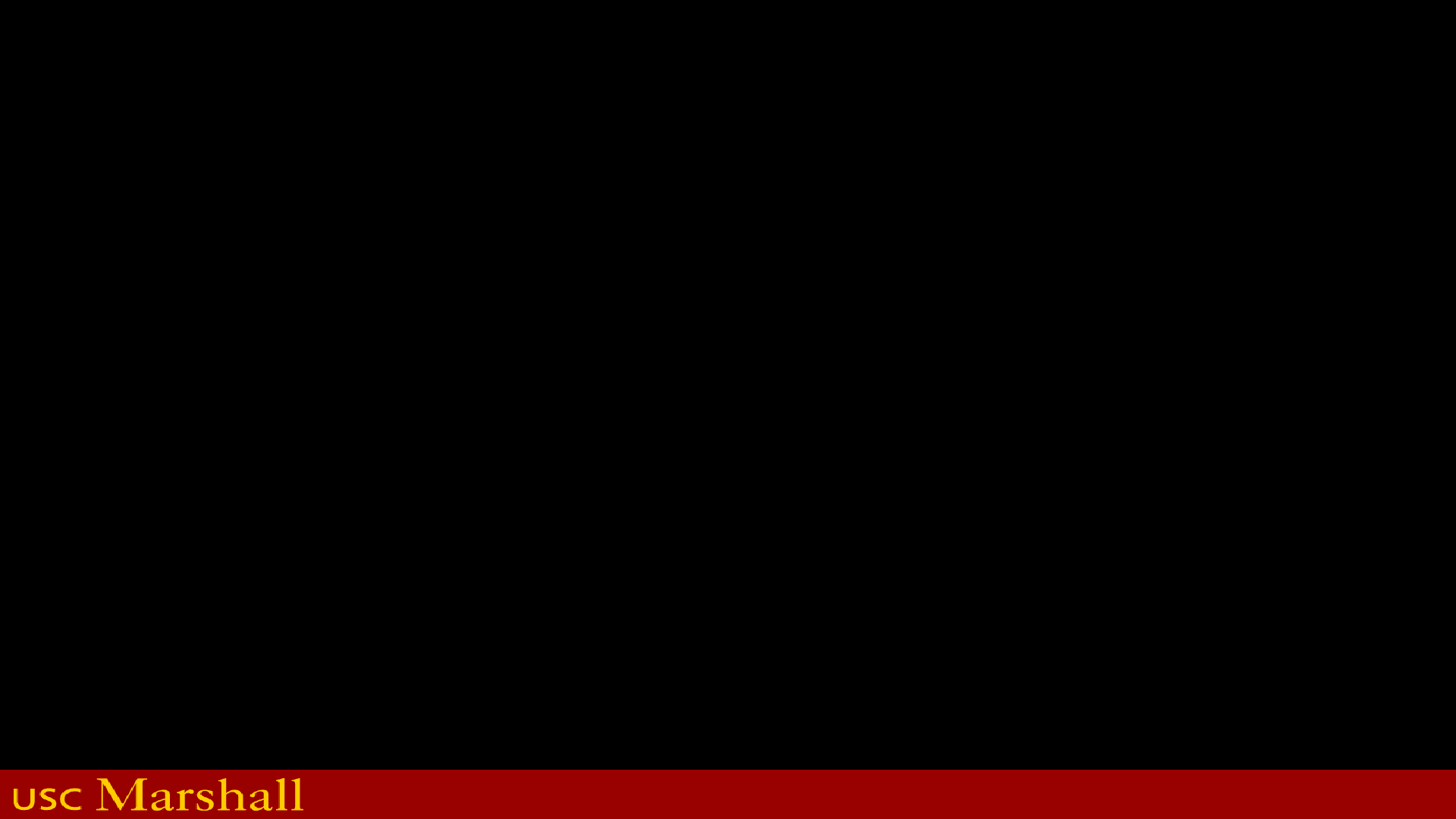
One Variable Data Table
Show the Possible Outcomes as you Vary a Single
Data Cell

Structure of a One Variable Data Table
Structure of One Variable Data Table
This is the formula (or a link to the formula) that
returns the results you are after. In this example it
is the Profit formula in B12 so we would type: =B12
These are the variables you wish to test. In this
example they are the Units Sold. Each value in
the column will be run through the cell containing
our Units Sold (B6) to see what the corresponding
Profit would be. B6 is our Column Input Cell
because our variables are in a column and they
will be substituted into cell B6.

Exercise 1: One Variable Data Table – Units Vary
Find Profits for Various Units Sold
Part 1
Fill out the Spreadsheet as
shown.

Exercise 1: One Variable Data Table – Vary Units
Find Profits for Various Units Sold
Part 2
a.) Highlight D5:E15
b.) From the menu click: "Data – What If Analysis – Data Table".
c.) Set the "Column input cell" to B6 (Units Sold) and click "OK".
d.) Click "OK".
You should get the profits
shown to the left. It tells
you what your profits
would be for each value
of Units.

Student Exercise: Show Profit for Various Profits
Show what the Profits would be if you Vary Price

Exercise 2: One Variable, Two Formulas
Show Future Value for Various Monthly Deposits
Determine how much money
you would have in 30 years by
depositing a specific monthly
amount.
Show one column if you simply
hid it under your mattress
(12*30*Monthly deposit)
And another column if you
invested it at 4%.
=FV(Rate,Periods,Pmt Amount)

Exercise 2: One Variable, Two Formulas
Show Future Value for Various Monthly Deposits
Part 1
Type the formulas shown
in E4 and F4.

Exercise 2: One Variable, Two Formulas
Show Future Value for Various Monthly Deposits
Part 2
a.) Highlight D4:F15
b.) From the menu click:
Data – What If Analysis – Data Table…
c.) Set the Column Input Cell to B4.
d.) Click “OK”.
You should get the results shown on the
first slide of this exercise.

Two Variable Data Table
Show the Possible Outcomes as you Vary Two Data
Cells

Structure of a Two Variable Data Table
Formula Whose Results You wish to Display
This corner of the structure must contain either the formula whose
results you wish to display or a link to the cell containing the
formula whose results you wish to display. For example, it might be
a formula that returns Profit for given Prices and Units Sold.
The results generated by a Two Variable
Data Table will appear here. For example,
profits.
Column Variable List
This is a list of the different values
you wish to substitute into a cell
that the formula in the right corner
references. For example, if the cell
in the right corner returns Profit,
this row might contain Units Sold.
Column variables should be values
as formulas can produce incorrect
results if they reference the same
celled used to produce your
results.
Row Variable List
This is a list of the different values you wish to substitute into a
cell that the formula in the right corner references. For
example, if the cell in the right corner returns profit, this row
might contain Unit Price. Row variables should be values as
formulas can produce incorrect results if they reference the
same celled used to produce your results.

Exercise: Two Variable Data Table
Show Future Value for Various Monthly Deposits and Various Rates

Exercise: Two Variable Data Table
Show Future Value for Various Monthly Deposits and Various Rates
Part 1: Create the data cells and formulas shown.

Exercise: Two Variable Data Table
Show Future Value for Various Monthly Deposits and Various Rates
Part 2
a.) Highlight D4:L15.
b.) From the menu:
Data – What If Analysis –
Data Table…
c.) Set Row Input Cell to: B6
Set Column Input Cell to B4
d. Click “OK”.
You should get the results shown on the first page of this exercise.

Using Data Tables (and some
algebra) for a Break Even
Analysis

What is Break Even Analysis?
The Point where your Sales Cover your Expenses
• For a given price, how
many units must you sell
to break even?
or
• For a given number of
units sold, what price
must you charge to
break even?

Exercise: Find Breakeven Prices for Various Units Sold
Using a One Variable Data Table
We wish to generate a list of
breakeven Prices for the Units
listed. For example, at 300
Units the breakeven price is
$21.67.
This example has two main requirements:
Part One: Building the Model
Create a model where typing almost any
number in Units Sold will cause the formula in
Price to return a value that causes the
formula in Profit to return zero.
Part Two: Use of a One-Variable Data Table to
generate Prices.

Exercise: Find Breakeven Prices for Various Units Sold
Algebraically Forcing Profit to Go to Zero when Units Sold Varies (Finding Price)
Price and Units Sold are both variables that affect Profit. If we state any value for Units Sold there
is almost always a corresponding value we can assign to Price to make Profit go to zero.
Profit = Price * Units – Variable Cost Per Unit * Units – Fixed Costs
If we set Profit to Zero and Solve for Price, the equation
will return the Price we need to charge for any given
number of Units.

Exercise: Find Breakeven Prices for Various Units Sold
Part One: Setting Profit to Zero and Solving for Price
Profit = Units
Var. Cost
Per Unit
Fixed
Costs
Price * -
* Units -
0
Units= Price * -
Var. Cost
Per Unit
Fixed
Costs
* Units -
Units= Price *
Var. Cost
Per Unit
Fixed
Costs
* Units +
= Price
Var. Cost
Per Unit
Fixed
Costs
Units
+
=
Break Even
Price
Var. Cost
Per Unit
Fixed
Costs
Units
+

=
Price
Var. Cost Per Unit
Fixed Costs
Break Even Units
-
Note that if you want Break Even Units, use this Formula:

Exercise: Find Breakeven Prices for Various Units Sold
Part one: Formula in Price sets Profit to Zero if Value in Units Sold Changes
1. Copy the data from the
previous exercise and edit
it as shown. (Formula in B5
is the only difference.)
2. Type a value in Units Sold
(B6). Price should update
to force Profit to remain at
zero.

Exercise: Find Breakeven Prices for Various Units Sold
Creating the Data Table Structure (Units Sold Varies)
1. Create the table shown here.
2. In E5 type: =B5
3. Type these values
in D6:D15.

Exercise: Find Breakeven Prices for Various Units Sold
Creating the Data Table Structure (Units Sold Varies)
4. Highlight D4:E15
5. From the menu click:
“Data – What If Analysis – Data
Tables”.
6. Set the Column input cell to
B6 (Units Sold). Leave Row
input cell blank.
7. Click “OK”.
Our variables will be substituted into B6
one by one to produce a corresponding
Price for each. (For a one variable table
you only have a column input cell.)

Exercise: Find Breakeven Prices for Various Units Sold
Find Breakeven Prices for Various Units Sold (Solution)
Excel will produce the price
that will set profit to zero for
each given number of units.
Note that if you type in
different Units in column D your
Prices will update to give you
the corresponding break even
price.
