
SDL9039
FIESTA PLUS
INSTRUCTION MANUAL
www.singingmachine.com
The Singing Machine® is a registered trademark of The Singing Machine Co.,Inc.

— E1 —
Warnings
Important Safety Information
1. Read these Instructions.
2. Keep these Instructions.
3. Heed all Warnings.
4. Follow all Instructions.
5. Do not use this apparatus near water.
6. Clean only with a dry cloth.
7. Do not block any of the ventilation openings. Install in
accordance with the Manufacturer’s instructions.
8. Do not install near any heat sources such as radiators, heat
registers, stoves, or other apparatus (including amplifiers) that
produce heat.
9. Do not defeat the safety purpose of the polarized or grounding-
type plug. A polarized plug has two blades with one wider than
the other. A grounding type plug has two blades and a third
grounding prong. The wide blade or the third prong are provided
for your safety. When the provided plug does not fit into your
outlet, consult an electrician for replacement of the obsolete
outlet.
10. Protect the power cord from being walked on or pinched
particularly at plugs, convenience receptacles, and the point
where they exit from the apparatus.
11. Only use attachments/accessories specified by the
manufacturer.
12. Use only with a cart, stand, tripod, bracket,
or table specified by the manufacturer, or
sold with the apparatus. When a cart is used,
use caution when moving the cart/apparatus
combination to avoid injury from tip-over.
13. Unplug this apparatus during lightning storms
or when unused for long periods of time.
14. Refer all servicing to qualified service
personnel. Servicing is required when the apparatus has been
damaged in any way, such as power-supply cord or plug is
damaged, liquid has been spilled or objects have fallen into the
apparatus, the apparatus has been exposed to rain or moisture,
does not operate normally, or has been dropped.
15. WARNING: To reduce the risk of fire or electric shock, do not
expose this apparatus to rain or moisture. Do not place objects
filled with water, such as a vase, on the apparatus.
16. The AC mains plug is used as the power disconnect device
and it should remain readily accessible and operable during
intended use. In order to completely disconnect the apparatus
from power, the mains plug should be completely removed
from the AC outlet socket.
17. CAUTION: To reduce the risk of fire or explosion, do not expose
batteries to excessive heat such as sunshine, fire or other
heat sources.
CAUTION: TO REDUCE THE RISK OF ELECTRIC SHOCK, DO NOT
REMOVE COVER (OR BACK). NO USER-SERVICEABLE PARTS
INSIDE. REFER SERVICING TO QUALIFIED SERVICE PERSONNEL.
The Caution marking is located on the bottom panel.
DANGEROUS VOLTAGE: The lightning flash with arrowhead
symbol within an equilateral triangle is intended to alert the
user to the presence of uninsulated dangerous voltage within
the product’s enclosure that may be of sufficient magnitude to
constitute a risk of electric shock to persons.
WARNING: TO PREVENT FIRE OR SHOCK HAZARD, DO NOT EXPOSE
THIS UNIT TO RAIN OR MOISTURE.
ATTENTION: The exclamation point within an equilateral
triangle is intended to alert the user to the presence of
important operating and maintenance (servicing) instructions
in the literature accompanying this product.
FCC WARNING: This equipment may generate or use radio frequency
energy. Changes or modifications to this equipment may cause harmful
interference unless the modifications are expressly approved in the
instruction manual. The user could lose the authority to operate this
equipment if an unauthorized change or modification is made.
This device complies with part 15 of the FCC Rules. Operation is subject
to the following two conditions: (1) This device may not cause harmful
interference, and (2) this device must accept any interference received,
including interference that may cause undesired operation.
NOTE: This equipment has been tested and found to comply with the
limits for a Class B digital device, pursuant to part 15 of the FCC Rules.
These limits are designed to provide reasonable protection against harmful
interference in a residential installation. This equipment generates, uses
and can radiate radio frequency energy and, if not installed and used in
accordance with the instructions, may cause harmful interference to radio
communications. However, there is no guarantee that interference will
not occur in a particular installation. If this equipment does cause harmful
interference to radio or television reception, which can be determined by
turning the equipment off and on, the user is encouraged to try to correct
the interference by one or more of the following measures:
• Reorient or relocate the receiving antenna.
• Increase the separation between the equipment and receiver.
• Connect the equipment into an outlet on a circuit different from that to
which the receiver is connected.
• Consult the dealer or an experienced radio/TV technician for help.
The rating information is located at the rear of the unit.
INDUSTRY CANADA NOTICE:
This device complies with Industry Canada licence-exempt RSS standard( s).
Operation is subject to the following two conditions: (1) This device may
not cause interference, and (2) This device must accept any interference,
including interference that may cause undesired operation of the device.
This equipment should be installed and operated with a minumum distance
of 20 cm between the radiator and your body.
DRIPPING WARNING: This product shall not be exposed to dripping or
splashing, and no objects filled with liquids, such as vases, shall be placed
on the product.
VENTILATION WARNING: The normal ventilation of the product shall not be
impeded for intended use.
CAN ICES-3(B)/NMB-3(B)
Le présent appareil est conforme aux CNR d’Industrie Canada applicables
aux appareils radio exempts de licence. L’exploitation est autorisée aux deux
conditions suivantes:
(1) l’appareil ne doit pas produire de brouillage, et
(2) l’utilisateur de l’appareil doit accepter tout brouillage radioélectriqu subi,
même si le brouillage est susceptible d’encompromettre le fonctionnement.
Cet équipement doit être installé et utilisé à une distance minimale de 20 cm
entre le radiateur et votre corps.
CAUTION
RISK OF ELECTRIC SHOCK
DO NOT OPEN
CAUTION: TO PREVENT ELECTRIC SHOCK, MATCH WIDE BLADE OF
PLUG TO WIDE SLOT AND FULLY INSERT.

— E2 —
Included
Please make sure the following items are included.
HDMI Cable
Main Unit
Singing Machine Flash Drive
AC Adapter
Manual
Wired Interactive Microphone
Wired Microphone

— E3 —
Location of Controls (Top/Front)
1
5
6
4
3
2
20
22
21
19
18
17
8
9
24
9
10
7
11
14
14
15
16
13
12
26
27
25
23
28
29
1. Disco Ball
2. TFT LCD Color Screen
3. VOCAL/PAIR Button
4. FUNCTION (Monitor ON/OFF) Button
5. MENU Button
6. RECORD Button
7. DISCO BALL Button
8. ON/OFF Button
9. MIC Holder
10. EXTERNAL INPUT VOLUME Control
11. MIC 1 VOLUME Control
12. EXTERNAL INPUT Jack
13. LINE IN Jack
14. Tweeter
15. Bluetooth Indicator
16. Speaker/Lights
17. Navigation LEFT 3 Button
18. Navigation UP 5 Button
19. Navigation RIGHT 4Button
20. Navigation DOWN 6Button
21. USB Slot
22. ENTER/ Button
23. LIGHT MODE Button
24. Remote Sensor
25. ECHO Control
26. MIC 2 Jack
27. MIC 2 VOLUME Control
28. MIC 1 Jack
29. MASTER VOLUME Control

— E4 —
Location of Controls (Rear)
1
2
3
4
5
1. Adjustable Handle
2. DC IN Jack
3. Wheels
4. Handle Release
5. HDMI Jack

— E5 —
1
4
1
5 6
32
1
1. Mic ON/OFF Switch
2. MENU Button
3. Navigation Buttons
4. ENTER/ Button
5. Remote Transmitter (Rear)
6. Battery Compartment (Rear)
Location of Controls (Playback Display)
Master Volume: 0-20
Record Status
Battery
Status
Lead Vocal Status
Current
Playlist
Song
Elapsed Time
Song
Total Time
Song Title
Playback Status
Location of Controls (Microphones)
Interactive Microphone
Standard Microphone

— E6 —
Connection
Connecting the Microphone(s)
Microphones:
Connect a microphone into Mic jack 1
u
and the other microphone into Mic jack 2
v
(if desired).
Note: Do not drop or tap the Mic as
damage to the Mic or speakers may occur.
Do not twirl the microphone by cord as it
will cause damage to the encased wiring.
u
v
Connection
Connecting the Unit to a TV
HDMI
Cable
Rear of External TV
HDMI Jack (Out)
HDMI Jack (In)
HDMI IN 1
2
The video and lyrics will be
displayed on the built-in screen.
You may also want to connect a
TV to display a larger image and
additional sound; follow the steps
below:
Plug the HDMI cable (included)
into the HDMI Jack on the back of
the unit. Plug the other end of the
HDMI cable into the HDMI input
on your TV.
Notes:
• This unit can be used with or
without a TV.
• Also refer to the TV’s or external
unit’s User Guide.

— E7 —
Connection
Connecting to AC Power
Changing the Interactive Microphone’s Battery
1
Insert the AC power
cord into a conveniently
located AC outlet having
100V-240V/50Hz-60Hz.
Note:
Make all connections before
connecting to AC power.
When performance suffers,
change the batteries as follows:
1
Unscrew the Battery
Compartment screw and
remove the door.
2
Replace battery with
CR2032 button cell battery.
3
Replace Battery
Compartment and screw.
CR2032
BATTERY PRECAUTIONS:
Follow these precautions when using batteries in this device:
1. Warning – Danger of explosion if battery is incorrectly replaced. Replace only with the same or equivalent
type.
2. Use only the size and type of batteries specified.
3. Be sure to follow the correct polarity when installing the batteries as indicated in the battery compartment.
A reversed battery may cause damage to the device.
4. If the device is not to be used for a long period of time, remove the batteries to prevent damage or injury
from possible battery leakage.
5. Do not try to recharge a battery not intended to be recharged; it can overheat and rupture. (Follow battery
manufacturer’s directions.)
6. Remove batteries promptly if consumed.

— E8 —
Rechargeable Battery
This unit comes with a built-in rechargeable battey pack that will allow the unit to be used
without being connected to AC power. The Battery indicator (top right of the display) will
show the battery charge left indicated by the amount of bars.
The rechargeable battery
pack must NOT to be replaced by the user.
To optimize the battery life, we recommend to charge the unit once a month. When the
battery icon turns red and flashing, recharge the unit by following the steps below:
1
Insert the AC power
cord into a conveniently
located AC outlet having
100V-240V/50Hz-60Hz.
2
Allow the unit to charge for
approximately twelve hours
for a full charge.
3
Disconnect the AC cord and
the fully charged unit can
be used for approximately
five hours depending on the
function chosen.
Attention: The sound volume will adjust automatically when the battery is not full.
Recycling and Disposal Information:
• Do not dispose of electronic devices or any of their components.
(especially batteries and LCD displays) in your municipal trash collection.
• Consult your local waste management authority or a recycling organization like
Earth911.com to find an electronics recycling facility in your area.
CAUTION: Rechargeable batteries must be recycled or disposed of properly.
Lead Acid Battery Warning
• This equipment contains a rechargeable valve-regulated lead acid battery.
• Do not charge the battery in temperatures below 32° F (0° C) or higher than 122° F (50° C).
• Do not open or mutilate the battery.
• The rechargeable batteries contained in this equipment may explode if disposed of in a fire.
• Do not short-circuit the battery.
• Do not charge the rechargeable battery pack used in this equipment with any charger other than
the one designed to charge this battery pack, as specified in the owner’s manual. Using another
charger may damage the battery pack or cause the battery pack to explode.

— E9 —
Singing Machine USB Flash Drive
Inserting the USB Flash Drive
Included with the system
is a Singing Machine USB
Flash Drive, which is used for
storing Karaoke songs as well as
recordings from this unit.
There are two songs included on
the Singing Machine USB Flash
Drive, but you can access the
Karaoke Store for many more
songs. Just follow the Welcome
Kit Instructions!
Before you insert the Singing
Machine USB Flash Drive, make
sure to remove it from its stand
which will reveal the USB plug.
Insert it into the USB slot on the
unit with the face towards the
top of the unit.
10
10

— E10 —
The Karaoke Store application can be installed on Microsoft Windows computers running
Vista, Windows 7, and Windows 8 or higher. The Karaoke Store application requires
connection to the Internet (a high-speed connection is recommended).
Karaoke Store
PC Installation
1
Insert the Singing Machine USB
Flash Drive into a powered USB
slot on your computer.
2
Double-click the file named,
“Karaoke_Store_Win_Setup”.
3
Follow the online instructions to install the
software on your computer.
4
After installing, open your Program’s folder
and open the Karaoke Store folder.
5
Double-click “Karaoke Store”
to open the software.
6
On this page you can now
sign up and enter your code
for ten free downloads and
then download them to your
computer and/or USB drive for
playing on your new Singing
Machine!

— E11 —
1
Insert the Singing Machine USB
Flash Drive into a powered USB
slot on your computer.
2
Double-click the file named,
“Karaoke_Store_Mac_Setup.pkg”.
3
Follow the online instructions
to install the software on your
computer.
4
After installing, open your
Application’s folder and open the
Stingray Karaoke Store folder.
5
Double-click Karaoke Store
App to open the software.
6
On this page you can now
sign up and enter your code
(located in your welcome kit)
for ten free downloads and
then download them to your
USB drive for playing on your
new Singing Machine!
The Karaoke Store application can be installed on Apple Macintosh computers running OS X
10.8 and higher. The Karaoke Store application requires connection to the Internet (a high-
speed connection is recommended).
Karaoke Store
Mac Installation

— E12 —
It is very important to point the remote’s sensor at the unit’s remote sensor (see illustration).
This Microphone Remote’s buttons will operate the same way as the main unit’s ENTER,
Navigation and MENU buttons. When a step says to press one of these buttons, you can
use either the unit or the Microphone Remote.
To turn the Microphone On, slide the ON/OFF switch
u
to the ON position.
The Microphone is also a remote control that can be used to control the unit. See below for
instructions on using the Microphone Remote.
1
Operation
Microphone Remote Operation

— E13 —
Operation
Light Mode
Power Save Mode
Carrying Handle
1
There are four Light modes.
Repeatedly press the LIGHT MODE
button to select a mode as follows:
Light Modes 1: The unit will synchronize
to the music being played.
Light Mode 2: The unit will light up with
random colors and patterns.
Light Mode 3: The light effects will be
turned off.
2
This unit also comes with a Disco
Ball feature. Press the DISCO BALL
button to turn the lights on and they
will illuminate onto the ceiling.
To save the battery power of the
unit when you are outdoor, the TFT
screen will turn off after 30 seconds
of no action. The sound volume level
will also adjust automatically with the
rechargeable battery level.
You can also press and hold the
FUNCTION button
u
to turn off the TFT
screen whenever you want.
To extend the Adjustable Handle, simply
press the Handle Release
u
and extend
the Adjustable Handle as desired.
To slide the Adjustable Handle back, press
the Handle Release again and slide it
downward.
v u
u
1

— E14 —
Operation
Playing Songs from the USB
1
Connect the unit as described
previously. Press the ON/OFF button
to turn the unit on.
2
Remove the provided
Singing Machine flash
drive from its stand to
reveal the USB plug.
Insert it into the USB slot on the unit
so it faces upward.
Note: The Singing Machine flash drive has
an 8 GB capacity (the actual capacity may
vary slightly).
3
The USB mode will be selected by
default; press the ENTER button
to enter the USB mode. You can
also repeatedly press the FUNCTION
button to select the USB mode.
Notes:
• The USB mode cannot be accessed
until a flash drive is inserted.
• A loading icon will appear on
the external screen when the system is
loading the songs.
u
v
w
3
2
10

— E15 —
Operation
Playing Songs from the USB (Continued)
4
Use the Navigation 5 Up and 6
Down buttons to navigate through
the list of songs that you have
previously downloaded on your USB.
5
Press the ENTER button to start
the playback. The HD karaoke video
will play on the screen. Press the
ENTER button during playback
to pause the song. Press the MENU
button to stop the playback and go
back to the USB menu.
6
Adjust the volume to a comfortable
level using the MASTER VOLUME
control.
Notes:
• If connected to a TV, there will be no
display on the built-in monitor.
• If connected to a TV, you can also
control the volume with the TV’s
volume control.
7
Connect the microphone(s) as shown
on page E6. Slide the Remote/Mic’s
ON/OFF switch to the ON position.
8
Adjust the MIC VOLUME 1 or 2
control as desired. Increasing this will
increase the volume of the respective
microphone.
9
Rotate the ECHO control to add an echo
effect to your voice. Rotate towards
MAX to increase the echo effect.
x
y
U
X
W
7

— E16 —
Operation
Playing Songs from the USB (Continued)
10
VOCAL: To sing with the lead
singer on the recording, press
the VOCAL/PAIR button; “ ”
will appear at the top right of the
monitor. To listen to music only,
press the VOCAL/PAIR button
again; “ ” will appear over the
Lead Vocal Status icon.
Note: The song must be recorded with
separate vocals that is downloaded (aka
multiplex recording) in order to utilize the
Lead Vocal function.
11
SKIP: Advance or go backone
track by pressing the
Navigation4 Right or 3 Left
button.
12
TO ADVANCE ON THE TRACK:
During playback, press and hold
the Navigation 4Right or
Left 3 button to move forward
or backward. When you release
the button, normal playback will
resume.
at
ak
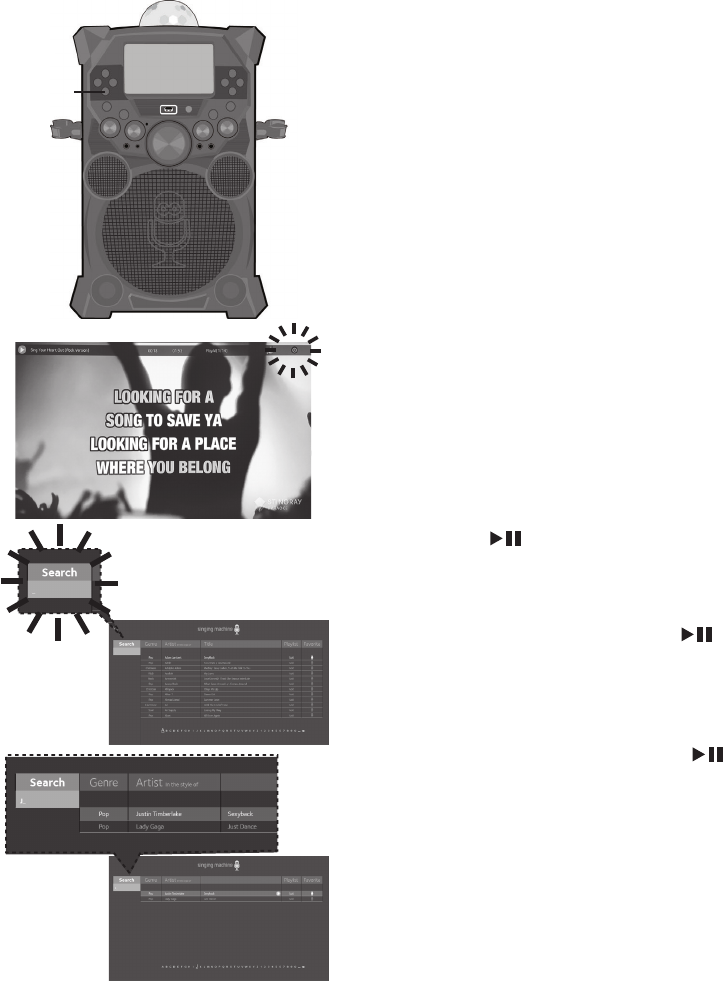
— E17 —
Operation
Playing Songs from the USB (Continued)
13
RECORDING YOUR SINGING:
To record your singing as well as the
music, press the RECORD button;
recording will begin and the record
icon at the top right corner of the
monitor will blink red.
When done recording, press the
RECORD button again; the Record
icon will stop blinking red.
Notes:
• The recorded audio file will record onto the
USB drive.
• The recorded audio file will be named
starting with the Karaoke song title.
• See page E24 to play back your recorded
files.
14
SEARCHING BY ARTIST OR TITLE:
While in the USB menu, select Search
using the Navigation 3Left and
4 Right buttons, then press the
ENTER button. The alphabet
will appear at the bottom of the
screen. Select the desired starting
letter using the MASTER VOLUME
control, then press the ENTER
button to select it. A list of songs
that meet the criteria will appear. Use
the Navigation 5 Up and 6 Down
buttons to navigate through the list
of songs, then press the ENTER
button to play your selection, or
select the next letter the same way.
Note:
You can search up to six letters; after the sixth
letter the search will reset.
am

— E18 —
Operation
Playing Songs from the USB (Continued)
15
SEARCHING BY GENRE, ARTIST
or TITLE:
To filter by Genre, Artist
or Title
, select
the Genre, Artist, or
Title
using the Navigation 3 Left
and 4 Right buttons, then press the
ENTER button. The alphabet
will appear at the bottom of the
screen; select the desired starting
letter using the MASTER VOLUME
control, then press the ENTER
button to select it. A list of songs
that meet the criteria will appear. Use
the Navigation 5 Up and 6 Down
buttons to navigate through the list
of songs, then press the ENTER
button to play your selection, or
select the next letter the same way.
Note:
You can search up to six letters. After the
sixth letter the search will reset.
16
CREATING THE PLAYLIST: To create a
personalized playlist, select a song using
the Navigation 5 Up and 6 Down
buttons, then scroll to the Playlist
column (Add) using the Navigation
4 Right or 3 Left button. Press the
ENTER button
to confirm the
operation; “Added” will appear. Repeat
this step to add more songs.
Notes:
• The personalized Playlist will be kept even if
the unit is turned on or off.
• You can always edit your Playlist after you
create it by selecting a song that was added
and pressing the
ENTER button
again;
“Added” will change to “Add”.
Add Added

— E19 —
Operation
Playing Songs from the USB (Continued)
17
USING THE PLAYLIST:
To play your
previously created playlist, select
Playlist using the Navigation 4 Right
and 3 Left buttons, then press the
ENTER button; the row under
Playlist will be highlighted. Select the
desired selection using the
Navigation
4 Right and 3 Left buttons
as follows:
TO PLAY ALL:
Select Play All and then
press the
ENTER button
to play
back all of the Playlist songs. (See below
to add favorites.)
PRIORITY:
a. Select priority and then navigate down
to the song you want to prioritize.
b. Press the Navigation 4 Right button
and the numbers will change to 0001,
0002, etc. According to the numbers
displayed the songs will be listed in that
order from top to bottom.
c. After setting all songs on your priority
list, press the MENU button then the
playlist will be highlighted.
d. Use the Navigation 6 Down button
to select the first song and press the
ENTER button
to start the playback
of all songs on the play list.
e. To change the Priority list, navigate up
and down to select the songs you want
to play in the order you desire.
REMOVE:
Select Remove and then
select a song to remove using
the
Navigation 5 Up and 6 Down buttons.
Press the ENTER button; the song
will be deleted from the playlist.
RM ALL: To remove the whole Playlist,
select RM ALL and then
press the
ENTER button; the whole Playlist
will be deleted.
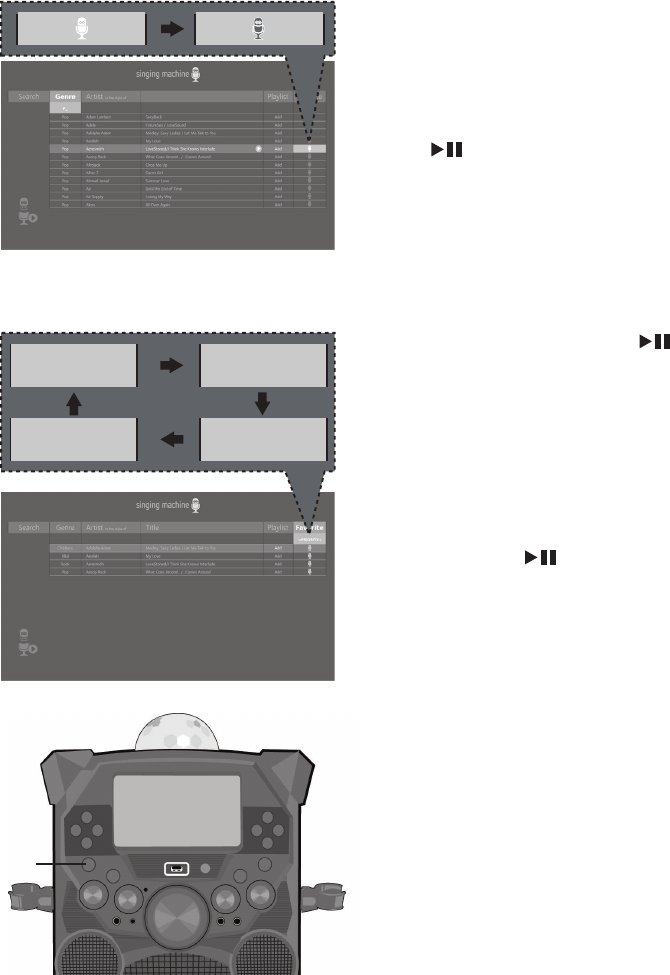
— E20 —
Operation
Playing Songs from the USB (Continued)
18
CREATING FAVORITES: To create a
favorite playlist, select a song using
the Navigation 5 Up and 6 Down
buttons, then scroll to the Favorite
column using the Navigation 4 Right
or 3 Left button. Press the
ENTER
button
to confirm the operation;
the icon will turn from white to blue.
Repeat this step to add more songs.
Notes:
• The Favorites will be stored even if the unit is
turned on or off.
• You can always edit Favorites after you
create them by selecting a song that was
added and pressing the
ENTER button
again; it will change from blue to white.
19
USING THE PLAYLIST:
To play or
edit your previously created Favorite
playlist, you can use the Navigation
4 Right and 3 Left buttons to
select the Favorite tag. Then press
the
ENTER button
to show the
favorites list. Perform the same steps
as shown in the USING THE PLAYLIST
section on the previous page to play
and edit the Favorite playlist.
20
Press the ON/OFF button to turn the
unit off.
Note:
When in the Menu screen, press the MENU
button to go back and change categories; i.e.
while in the Playlist column press the MENU
button to go back and then select the Artist
column, etc.
<PLAY ALL> <PRIORITY>
<RM ALL> <REMOVE>
bt

— E21 —
Operation
Using a Bluetooth Device
1
Connect the unit as described previously.
Press the ON/OFF button to turn the
unit on.
2
Press the
Navigation 4Right or 3 Left
button to select the Bluetooth mode,
then press the ENTER button. You
can also repeatedly press the FUNCTION
button to select the Bluetooth mode. The
Bluetooth indicator will blink to show the
unit is ready to pair and “Please connect
your Music Device” will appear in the
monitor.
3
Turn on your device’s Bluetooth option
in settings to search for a discoverable
device with a Bluetooth signal. Select
“Singing Machine” from the device
results on the Bluetooth menu.
Note:
• Always refer to the user manual of your
Bluetooth device for detailed instructions.
• You can also press the VOCAL/PAIR button
to disconnect any paired devices in order to
pair another device.
4
The Bluetooth indicator will light solid,
a tone will sound and the monitor will
display ”Your Music Device is connected”.
Notes:
• If your Bluetooth device prompts you for a
passcode during the pairing process, please
enter “0000” to connect.
• On some Bluetooth devices, once pairing is
complete, select your Bluetooth device as
“Use as Audio Device” or similar.
• If connection is lost after successful pairing,
check to make sure the distance between
speaker and Bluetooth-enabled device does
not exceed 30 ft/10 meters.
Please connect your Music Device
Your Music Device is connected
3
4
Please connect your Music Device
Your Music Device is connected
u
v
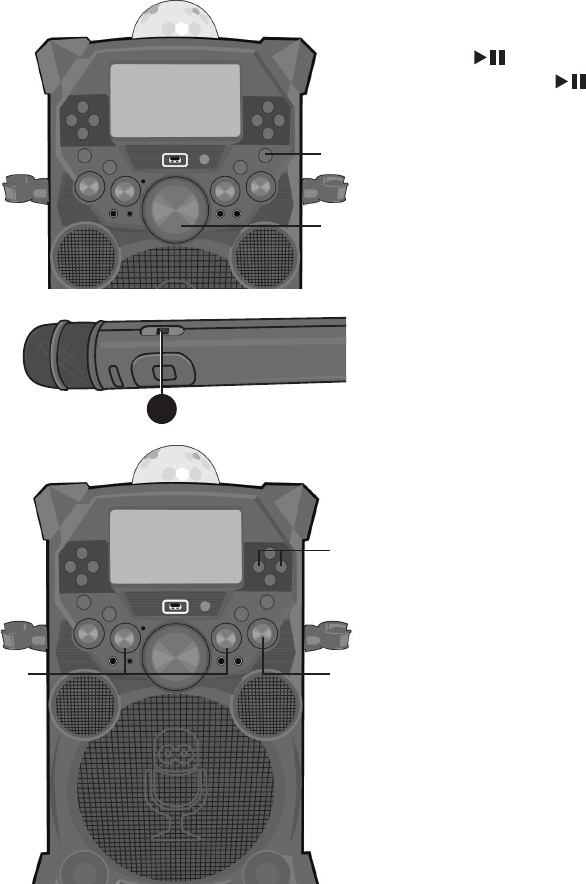
— E22 —
Operation
Using a Bluetooth Device (Continued)
5
You can control your Bluetooth device
to start the music playback OR press the
ENTER button to start playback.
Press the ENTER button during
playback to pause the song.
6
Adjust the volume to a comfortable level
using the MASTER VOLUME control on
this unit as well as the Volume on your
Bluetooth device.
Note: If connected to a TV, you can
adjust the TV’s volume as well.
7
Connect the microphone(s) as shown on
page E6. Slide the Mic’s ON/OFF switch
to the ON position.
8
Adjust the MIC VOLUME 1 or 2 control
as desired. Increasing this will increase
the volume of the the respective
microphone.
9
Rotate the ECHO control to add an echo
effect to your voice. Rotate towards MAX to
increase the echo effect.
10
SKIP: Advance or go back one track by
pressing the Navigation 4 Right or
3 Left button.
y
U
Note: You can view the lyrics on your mobile device/tablet and get more songs by
downloading the “The Singing Machine Mobile Karaoke App”; refer to the Welcome Kit for
full app download instructions and to get your free song downloads.
7
at
W
X

— E23 —
Operation
Using a Bluetooth Device (Continued)
11
RECORD YOUR VOCAL
PERFORMANCE:
To record your singing as well as
the music, press the RECORD
button. Recording will begin and
the record icon at the bottom right
corner of the monitor will blink red
and blue.
When done recording, press the
RECORD button again; the Record
icon will stop blinking.
Notes:
• The recorded audio file will record onto
the USB drive.
• The recorded audio file will be named
with the “BT” prefix.
• See page E24 to play back your recorded
files.
12
Press the ON/OFF button to turn
the unit off.
ak
al

— E24 —
Operation
Playing Songs from the Recorded Files
1
Connect the unit as described
previously. Press the ON/OFF button
to turn the unit on.
2
Press the
Navigation 4Right or
3 Left
button to select the Recordings
mode and press the ENTER button
to continue. You can also repeatedly
press the FUNCTION button to select
the Recordings mode.
Notes:
• The Recording mode cannot be entered
unless a USB flash drive is inserted.
• A loading icon
will appear when
the system is loading the files.
3
Use the Navigation 5 Up and
6 Down buttons to navigate through
the list of recorded files that you have
previously recorded on your USB.
4
Press the ENTER button to start
the recorded audio file playback. Press
the ENTER button during playback
to pause the file.
5
Adjust the volume to a comfortable
level using the MASTER VOLUME
control.
3
4
5
u
v
w
x
y

— E25 —
Operation
Playing Songs from the Recorded Files (Continued)
6
You can sing along with your
previously recorded song. Simply
connect the microphone(s) as shown
on page E6. Slide the Mic’s ON/OFF
switch to the ON position.
7
Adjust the MIC VOLUME control
as desired. Increasing this will
increase the volume of connected
microphone(s).
8
Rotate the ECHO control to add an
echo effect to your voice. Rotate
towards MAX to increase the echo
effect.
Notes:
• You can search for a title using the same
procedure as shown on page E17.
• You can set and play a Playlist or
Favorite using the same procedure as
shown on pages E18 to E20.
V
W
6

— E26 —
Operation
Using the LINE IN Jack
1
Connect an external unit to the LINE IN
jack. Press the ON/OFF button to turn
the unit on.
2
Connect the external unit to the
LINE IN Jack on the front of this unit.
Connecting an external unit will allow
the audio to be played through your
Singing Machine.
Notes:
• It is highly recommended to set the
volume on the auxiliary unit to 1/3 or
lower to avoid distortion.
• Skipping files/tracks is not possible when
using an external device.
3
Press the
Navigation 4 Right or
3 Left
button to select the Line In
mode and press the ENTER button
to continue. You can also repeatedly
press the FUNCTION button to select
the Line In mode.
4
Adjust the volume using the Master
Volume, TV or external device.
5
Connect the microphone(s) as shown
on page E6. Slide the Mic’s ON/OFF
switch to the ON position.
5
w
x
u
v

— E27 —
Operation
Using the LINE IN Jack (Continued)
6
Adjust the MIC VOLUME 1 or 2
control as desired. Increasing this will
increase the volume of the respective
microphone.
7
Rotate the ECHO control to add an
echo effect to your voice. Rotate
towards MAX to increase the echo
effect.
8
RECORDING YOUR SINGING:
To record your singing as well as the
music, press the RECORD button;
recording will begin and the record icon
at the bottom right of the monitor will
blink red and blue.
When done recording, press the
RECORD button again; the Record icon
will stop blinking.
Notes:
• The recorded audio file will record onto
the USB drive.
• The recorded audio file will be named
with the “LINEIN” prefix.
• See page E24 to play back your recorded
files.
9
Press the ON/OFF button to turn the
unit off.
X
U
W
V

— E28 —
Operation
Using the EXTERNAL INPUT Jack
1
Connect the unit as described
previously. Press the ON/OFF button
to turn the unit on.
2
Connect the external unit to the
EXTERNAL INPUT Jack on the front
of this unit. Connecting an external
unit will allow the audio to be played
through your Singing Machine.
Notes:
• It is highly recommended to set the
volume on the auxiliary unit to 1/3 and
the EXTERNAL INPUT Volume control
on this unit to 1/3 as well to avoid
distortion.
• Skipping files/tracks is not possible when
using an external device.
3
Play the device connected to the
EXTERNAL INPUT jack and it will play
through this unit regardless of the
function selected.
u
v
Turning the TFT Monitor Off
u
1
To turn the built-in TFT monitor Off;
press and hold the FUNCTION button
until the built in TFT monitor turns
off. Repeat the same step to turn the
built-in TFT monitor ON.
— E29 —
Troubleshooting Guide
Should this unit exhibit a problem, check the following before seeking service:
No Power
• Power is not on; press the ON/OFF button to turn power on.
• Make sure the unit is connected to AC power.
• Confirm the AC adapter is connected securely to the back of the unit
• Connect the unit to a different outlet.
• The unit has no battery left. Connect to AC power to recharge the battery.
No Sound – General
• Master Volume is set to minimum; raise volume.
• Correct Function was not selected; select using the Navigation buttons.
No Sound – If connected to a TV
• Volume on the TV is muted or too low.
• Correct source (HDMI) was not selected on the TV’s menu.
Lyrics do not appear on the TV screen
• If connected to a TV, HDMI plug is not connected properly; see page E6.
• If connected to a TV, select the correct source on the TV (usually HDMI).
• The file/track being played is not a track recording with lyrics. These are the only files
that allow you to view the lyrics on the TV screen.
No sound from the microphone
• Make sure it is firmly connected to the MIC 1 or MIC 2 jack.
• Make sure the Power switch on the Mic is set to the On position.
• Make sure the MIC VOLUME controls are not on the lowest setting.
• MASTER VOLUME is set to minimum; raise volume.
File(s) on USB jack not playing
• The file is corrupted; replace file.
• The file is not in a format this unit will play.
• The connected USB device is not supported by the product.
The Bluetooth device cannot be paired or connected with the unit.
• You have not activated the Bluetooth function of your device; see page E21 or refer to
the Bluetooth device user’s manual.
• The system is not in pairing mode; press the VOCAL/PAIR button to restart pairing.
The Music is not available on the unit after successfully connecting the Bluetooth.
• Ensure your Bluetooth device can support the A2DP Bluetooth profile.
— E30 —
Updating the Firmware
Make sure the Singing Machine USB Flash Drive is securely plugged into the USB slot
before running the update. DO NOT interrupt the update. If interrupted during the update
process, the software can become corrupted and the unit will no longer function properly.
1. Create a folder on the Singing Machine USB Flash Drive named “user_updata”.
2. Download the latest software (e.g xxxxxx.img) from www.singingmachine.com/
softwareupdates and save it into this folder.
3. Plug the Singing Machine USB Flash Drive into the USB jack on the unit and turn the
unit on.
4. The unit will update automatically.

— E31 —
Specifications
AUDIO
Output Power (Tweeters) .....................................................................5 Watts (RMS) 8 Ohms (2)
Output Power (Full range) ........................................................................ 30 Watts (RMS) 4 Ohms
BLUETOOTH
Bluetooth Version ...................................................................................................................V2.1 + EDR
Working Distance ...........................................Up to 30 feet/10 meters measured in open space
RECORDED FILE
MP3 Encoding ..............................................................................................................................128kbps
USB
Format .................................................................................................................................................FAT32
Maximum Capacity ...........................................................................................................................32GB
JACK
Microphone .......................................................................................... 6.3 mm Microphone Jacks (2)
External Input ................................................................................................6.3 mm Microphone Jack
GENERAL
Power ............................................................................................................ AC 100-240V, 50-60 Hz
Battery (Lead Acid) .................................................................................................................12V 7.0Ah
Dimensions - Main Unit ............ 22.05 (H) x 13.3 (W) x 14.2 (D) in (560 x 340 x 339 mm)
Weight - Main Unit ......................................................................................................19.2 lbs (8.7 kg)
Microphone ........................-74 dB 600 Ohms impedance with 6.3 mm Dynamic Microphone
Specifications are subject to change without notice.
The terms HDMI and HDMI High-Definition Multimedia
Interface, and the HDMI Logo are trademarks or registered
trademarks of HDMI Licensing Administrator, Inc. in the United
States and other countries.
The Bluetooth® word mark and logos are registered
trademarks owned by Bluetooth SIG, Inc. and any use of
such marks by The Singing Machine Company, Inc. is under
license. Other trademarks and trade names are those of their
respective owners.

The Singing Machine Company, Inc.
4060 E Jurupa Street, Unit B
Ontario, CA 91761-1413 USA
PRINTED IN CHINA
9039-1710-ENG01
Visit Our Website: www.singingmachine.com
Copyright © 2017 - All Rights Reserved.
