
1
Contents
YOUR POKÉDEX KEYPAD ......................................................... 2
1. PAGES/SEARCH .................................................................. 5
2. FAVORITES .......................................................................... 8
3. SORTER ............................................................................. 12
4. CAPTURE LIST .................................................................. 14
5. PASSWORD ....................................................................... 18
6. CLOCK/DATE ..................................................................... 21
7. CALCULATOR.................................................................... 22
COMPLETE POKÉMON LIST.................................................... 22
INSERTING OR REPLACING BATTERIES ............................... 25
CAUTION: .................................................................................. 27
DEFECT OR DAMAGE .............................................................. 27
90-DAY LIMITED WARRANTY .................................................. 27
WARNING:
CHOKING HAZARD - SMALL PARTS.
NOT FOR CHILDREN UNDER 3 YEARS.

2
YOUR POKÉDEX KEYPAD
ENTER
=
X
-
+
÷
EDIT DELET
1 2 3 4 5 6 7 8 9 . 0
ON OFF QUIT
A B C D E F G
H I J K L M N
O P Q R S T U
V W X Y Z
Type in NUMBERS and LETTERS as explained below.
Use the ON button to turn on the unit.
Use the OFF button to turn off the unit.
Use the QUIT button to move back to previous menu.
Use the four directional buttons to scroll LEFT, RIGHT, UP and DOWN
and for highlighting selections and for reading entries. These four
buttons also serve the mathematical functions of addition (+),
subtraction (-), multiplication(x) and division (
÷) when you are in the
"calculator" mode.
Use the ENTER = button to enter highlighted areas within the main menu
and the individual categories. The ENTER button is also used to confirm
entries like your name, dates, capture lists, etc. In the "calculator" mode,
this button also serves as the "=" function.
EDIT
DELETE
1
23
4
5
6
7
8
9
.
0
A
ON OFF QUIT
BCDE FG
HIJKLMN
OPQRSTU
VWX Y Z
SPACE/CLEAR
ENTER
x
+
© 1995, 1996 and 1998 NINTENDO,
CREATURES, GAME FREAK.
TM & ® are trademarks of Nintendo.
© 1999 Nintendo.
SPACE/CLEAR

3
Use the SPACE/CLEAR button to space between letters or numbers.
Use the EDIT button to revise time/date/play name fields during viewing.
Use the DELETE button to delete a highlighted number or letter or
Pokémon entry.
Use the RESET button on the back of the unit (press the button with the
tip of a ballpoint pen.)
Use the ON button to turn on your Pokédex!
If this is the first time you are playing (or after you have RESET the unit),
on screen you will see:
Type in your name, using the alphabet keyboard.
EXAMPLE: W - I - L -L
Press ENTER.
On screen, you will see:
The cursor appears under the second "9".
Be sure the year is correct. Use the LEFT and RIGHT cursors to move
below any number in the year not correct and make your correction.
Press ENTER.
On screen, you will see:
The cursor appears under the first "0".
Type in the correct date, for example,
11-20
NOTE: To change the date to the year 2000, when the cursor appears
under the second “9” enter in the number 0. Next enter a second “0” under
the “8”.

4
Remember, if you make a mistake, you can use the LEFT and RIGHT keys
to move the cursor under the letters you need to correct. Or you can press
the DEL button to delete a number or letter.
Then press ENTER.
On screen, appears:
Enter in the correct time.
For example,
05:17
The default setting is AM. You can press "P" to change it to PM or "A" to go
back to "AM"
Then press ENTER.
If you make any mistakes in entering PLAYER NAME, TIME, or DATE, you
can edit these fields when viewing them in the selection menu. Press the
EDIT key in date/time viewing or player name viewing screen in order to
edit those entries. If you would like to edit a previous screen in startup, you
may use the QUIT button to quit one level and re-edit the previous entry.
After pressing the ENTER button after completing the TIME, you will see
the words, POKÉMON POKÉDEX scroll across the screen, followed by an
animation of PIKACHU wagging his tail! At this time, you can use the LEFT
and RIGHT arrow keys to adjust the contrast of the LCD screen. Use the
LEFT button to make the screen lighter. Use the RIGHT button to make the
screen darker.
Once you've played once and set your name, date, and the time, each time
you turn on the Pokédex, these screens of the woes, "POKÉMON
POKÉDEX" and Pikachu wagging his tail will be the first things you see
when you turn on the unit. You can use the LEFT and RIGHT buttons to
adjust the screen each time you turn on the unit.
Now press ENTER again.

5
On screen, you will the MAIN MENU:
Use the LEFT and RIGHT buttons to scroll through all the words in each
line.
Use the UP and DOWN buttons to scroll up and down through each of the
categories.
Here's what you see in the MAIN MENU:
1. PAGES/SEARCH
2. FAVORITES
3. SORTER
4. CAPTURE LIST
5. PASSWORD
6. CLOCK/DATE
7. CALCULATOR
Let's go through all 7 of the items on the Main Menu. Use the UP and
DOWN arrows to highlight the category of your choice.
1.PAGES/SEARCH
After using the UP and DOWN arrows to highlight PAGES/SEARCH, press
ENTER.
On screen, you will see,
You will notice that NAME is highlighted as your default selection. Use the
UP and DOWN arrows to move back and forth between the two choices of
NAME and PAGE.
This means that you can organize the Pokémon of your choice by either
NAME or PAGE number.

6
With NAME highlighted, press ENTER.
On screen, you will see:
Enter in the name of a Pokémon:
For example, type in BULBASAUR.
Then press ENTER.
On screen, you will see:
Use the scroll button to scroll right, to reveal the whole word,
"BULBASAUR" because all the letters in the name don't fit into the center
of the screen!
Then press the DOWN key to scroll down:
On screen, you will see the animation of Bulbasaur.
Press the DOWN button to scroll some more:
On screen, you will see:
Press the DOWN button to scroll more:
On screen, you will see:

7
Press the DOWN button to scroll more:
On screen, you will see:
Press the DOWN button to scroll more:
On screen, you will see:
Press the DOWN button to scroll more:
On screen, you will see:
Now use the RIGHT key to scroll through his various attacks:
TACKLE, GROWL, LEECH SEED, VINE WHIP.
Press the DOWN button to scroll more:
You will then see Balbasaur perform his special attack!
Press the DOWN button to scroll more:
On screen, you will see:
Now use the RIGHT button to scroll through Bulbasaur's Bio:
A STRANGE SEED WAS PLANTED ON ITS BACK AT BIRTH. THE
PLANT SPROUTS AND GROWS WITH THIS POKÉMON.
Press QUIT to go back within the same menu selection.
On screen, you will again see:
NAME is still highlighted. You can enter another selection in the same way,
or try entering a selection using PAGE!

8
To do PAGE, use the DOWN button to scroll down to highlight PAGE.
Then press ENTER.
On screen, you will see:
You can refer to the Pokémon List shown at the end of this instruction and
type in a number. For example, type in "009".
Then press ENTER.
On screen, you will now see :
(Remember that only the first five letters appear on screen at a time, so you
will actually see BLAST and then press the RIGHT button to scroll out the
rest of the name!)
Now progress through the screens exactly as you did before when you
accessed via the NAME directory.
You can press QUIT to add more names. The screen goes back to
NAME?PAGE? To go to another category, press the QUIT button again.
This takes you back to the Main Menu.
2. FAVORITES
Now let's use the UP and DOWN keys to scroll down to the next category,
which is, FAVORITES.
Press ENTER.
On screen, you will see:
ADD is highlighted, so let's add a Pokémon first! Press ENTER with ADD
highlighted.

9
On screen, you will see:
NAME is highlighted. This is a fine place to start. Just press ENTER.
On screen, you will see:
You can now type in the name of additional Pokémon.
For example, type in:
IVYSAUR.
If you happen to type in the name incorrectly (if you make a spelling error),
the word ERROR will appear on screen. Press ENTER and you can retype
again.
Then press ENTER.
You will then see the animation of IVYSAUR!
Press ENTER again.
appears on screen.
Press Y (for yes).
You will see the start of your favorites List:
1. IVYSAUR
2.
3.
4.

10
You can scroll down to see that you have room for 20 favorites!
Highlight IVYSAUR with the scroll buttons.
Press ENTER to see the Ivysaur animation.
Press QUIT and it will take you back to your List within the category. On
screen, you will once again see:
When you decide to add other Pokémon, pay attention to the screen that
reads,
When NAME is highlighted (as in the example above), you can scroll down
so that PAGE highlighted and press ENTER.
On screen, we know see:
So now enter a Pokémon by entering in its number.
For example, type in 014.
You will then see the animation of KAKUNA!
After viewing the animation of Kakuna, press ENTER.

11
You will see ADD?
Press Y. The procedure is then the same as shown above.
When you want to DELETE instead of ADD, scroll down to DELETE and
press ENTER.
You will see your List of favorites again. The first name of the List is
highlighted. Scroll down to the Pokémon you want to delete and press
ENTER.
On screen, you will see:
Press Y.
You will then see the new List with whatever Pokémon you chose selected.
Press QUIT and on screen, we see:
Scroll down to LIST this time and press ENTER.
You will see your favorites List.
Press ENTER on any name from the List you choose to highlight and you
will see the animation for that Pokémon!
After viewing the animation of your "favorite", press ENTER again to return
to the List.
Press QUIT to return to the selection of
ADD?
DELETE?
LIST?

12
We've now gone through all the possibilities. Let's go on. Press the QUIT
button again and this time you will return to the Main Menu -- and now we
will move on to the next category!
3. SORTER
From the Main Menu, scroll down to the next category, which is SORTER.
Press ENTER.
On screen, you will see:
You can sort by all four of these! Let's begin with HEIGHT.
Highlight HEIGHT and press ENTER.
On screen, you will see:
The Pokedex is asking you to give a range of heights by which to sort.
So for example, type in
01
07
Then press ENTER.
MISMATCH will appear on screen, because nothing fits this range.
Press QUIT and (as always), we return to the previous menu screen, which
is the List of :
1. HEIGHT
2. WEIGHT
3. STRENGTH
4. TYPE
Height is still highlighted. Press ENTER again.

13
Once again we see:
Type in
03'
07"
Then press ENTER. Now you will see your List! Good job!
Now press QUIT.
We are back to the previous menu, which is our choices for SORTING:
1. HEIGHT
2. WEIGHT
3. STRENGTH
4. TYPE
Let's highlighted WEIGHT this time and press ENTER.
On screen, we see:
For example, let's enter, 50.0
So use the RIGHT key to scroll over past two of the zeros, and then type in
50.0
Then press ENTER.
There is just one entry, for 50 pounders. On screen, we see:
1. WARTORTLE
Let's press QUIT to return to the previous menu and do some more!
On screen, we once again see:
Scroll down to STRENGTH and press ENTER.

14
On screen, we will see:
For example, type in 08, and press ENTER and you will see your List!
Remember that for longer lists, press the DOWN key to scroll the rest of the
STRENGTH List!
Press QUIT to go back to the previous menu choices of:
1. HEIGHT
2. WEIGHT
3. STRENGTH
4. TYPE.
This time, let's highlight down to TYPE and press ENTER.
On screen, we see:
For example, type in the word TURTLE, and press ENTER.
The lists for TURTLE type shown on screen is:
Now that we've checked out all four types of SORT, let's go on to the next
category. We do this by pressing QUIT twice -- once to get back to the
previous menu and then by pressing QUIT a second time, we go back to
the Main Menu.
4. CAPTURE LIST
From the Main Menu, highlight CAPTURE LIST and press ENTER.
On screen, you will see:
CAPTURE begins as highlighted. That's a good place to start. Press
ENTER.

15
Now it's time to enter the Pokémon you've captured from playing the video
game or have seen captured on the television show.
On screen, you will now see:
Let's highlight NAME and press ENTER.
On screen, you will see:
Now type in a Pokémon name to your capture List!
For example, type in NIDORINA. Then press ENTER.
On screen, you will now see:
Press ENTER.
You will now see the animation for Nidorina.
Press ENTER again.
On screen, you will now see:
Type in Y.
You will now see:

16
If the year is different than the present year, change the year. Press ENTER.
The current date will be displayed. You can change the date if you want.
Press ENTER.
We will now see our CAPTURE List. We have one entry so far:
1. NIDORINA
Let's press QUIT. This takes us back to our previous menu screen of :
This time, let's add to our CAPTURE LIST by highlighting PAGE and
pressing ENTER.
This time, on screen, we see:
Now add to your capture List by typing in a number. For instance, type in
011.
Then press ENTER.
On screen, we now see the NAME and NUMBER of this entry:
Press ENTER.

17
You will then see the animation for METAPOD.
Press ENTER again. Then use the same procedure as described above.
You will then see our expanded capture List:
1. NIDORINA
2. METAPOD
Highlight a name from the capture List. For example, highlight NIDORINA.
Then press ENTER.
You will see:
Notice that the day of the week (WED) automatically has been added, too.
Press QUIT to return to the previous menu and we will have some more fun
in the CAPTURE LIST directory:
CAPTURE?
DELETE?
LIST?
This time, highlight DELETE and press ENTER.
You will see your capture List: Highlight one of your Pokémon and press
ENTER.
You will now see:
Type in Y.
You will now see the new List (with the Pokémon deleted.)

18
Press QUIT to return to our previous menu:
CAPTURE?
DELETE?
LIST?
This time, scroll down to LIST and press ENTER.
You will see the capture List. Highlight any name in your capture List and
press ENTER.
You will then see the date you captured that highlighted Pokémon!
Now that we've looked at all three options in this category, let's move on.
Press QUIT once to go back to the previous screen (our Capture choices)
and then immediately press QUIT a second time to return to the Main
Menu.
5. PASSWORD
From the Main Menu, let's highlight password and press ENTER.
On screen, we see:
Type in your password. It can be no more than 4 letters long. For example,
you can type in:
POW as your password.
You will see:
Then press ENTER.
On screen, you will see:

19
Now retype in the same password:
Then press ENTER again.
On screen, you will now see:
Highlight ON and press ENTER.
You are now back to the Main Menu -- and your password has been
activated! Now, you can only enter certain categories, by typing in your
password first! This serves to lock intruders out of your personal stuff!
For example, highlight PAGES/SEARCH in the Main Menu and press
ENTER.
On screen, you will see:
This means you can still access this section without having to enter in your
password!
Press QUIT and return to the Main Menu. This time, highlight FAVORITES
and press ENTER.
On screen, you will see:
This means you have to enter your password to get into this category!
Pretty neat, huh? Go ahead and enter your password and then press
ENTER.
Now you will see:
You are now officially into the category. But if someone tried to access your
favorite Pokémon without entering the password, they couldn't get in!

20
If you press QUIT and go back to the Main Menu, you will find that you also
need to enter your PASSWORD to enter the CAPTURE LIST directory!
All other Main Menu options can be entered without entering in your
password.
If you want to change your password, it's easy! Highlight the password
entry from the main menu and press ENTER.
On screen you will see:
Enter the current password.
On screen you will see:
Now highlight EDIT and press ENTER.
On screen you will see:
Now type the new password and press ENTER.
On screen you will see:
Then re-type your new password again and press ENTER.
On scree you will see:

21
Press QUIT and go back to Main Menu.
When you decide to change your password, as described above, your old
password is automatically cleared out. You need to enter the old password
before entering a new password even if your password is turned off. The
old password has to be entered before a new password can be accepted.
Let's move on to the next category!
6. CLOCK/DATE
From the Main Menu, highlight CLOCK/DATE and press ENTER.
On screen, you will see:
(Will was the example name we typed in. But in your unit, it will be
whatever name you typed in.)
Press the DOWN scroll key and you will see:
DATE
Followed by the date you have entered
Followed by the year you have entered
Followed by the day of the week, for example, MON
Press the DOWN button and scroll down again:
You will see:
TIME
Followed by the correct time.
Press the DOWN button and scroll down again:
You will see:
Then press either "Y" or "N" and you will return once again to the Main
Menu.
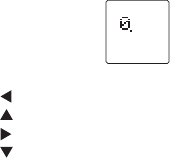
22
7. CALCULATOR
Now highlight CALCULATOR and press ENTER.
On screen, you will see:
.
Use the number buttons to enter numbers.
Use the
key to enter MULTIPLICATION.
Use the key to enter DIVISION.
Use the
key to enter SUBTRACTION
Use the
key to enter ADDITION.
Use the ENTER key to perform the operation of either multiplication,
division, subtraction, or addition. (The ENTER key functions as an "=".)
Use the "SPACE/CLEAR" key to clear all calculation steps & numbers (as
"AC" key in hand-held calculator).
Use "C" key to clear the current input number (as "C" key in hand-held
calculators).
Press the QUIT button to return to the Main Menu.
Congratulations, you have now learned how to use all your functions! As a
reward for learning so well, here is your complete list of all 150 Pokémon.
monster #01
name: Bulbasaur
monster #02
name: Ivysaur
monster #03
name: Venusaur
monster #04
name: Charmander
monster #05
name: Charmeleon
monster #06
name: Charizard
monster #07
name: Squirtle
monster #08
name: Wartortle
monster #09
name: Blastoise
monster #10
name: Caterpie
monster #11
name: Metapod
monster #12
name: Butterfree
monster #13
name: Weedle
monster #14
name: Kakuna
monster #15
name: Beedrill
monster #16
name: Pidgey
monster #17
name: Pidgeotto
monster #18
name: Pidgeot
monster #19
name: Rattata
monster #20
name: Raticate
monster #21
name: Spearow
monster #22
name: Fearow
monster #23
name: Ekans
monster #24
name: Arbok
monster #25
name: Pikachu
monster #26
name: Raichu
monster #27
name: Sandshrew
monster #28
name: Sandslash
23
monster #29
name: NidoranS
monster #30
name: Nidorina
monster #31
name: Nidoqueen
monster #32
name: Nidoran..
monster #33
name: Nidorino
monster #34
name: Nidoking
monster #35
name: Clefairy
monster #36
name: Clefable
monster #37
name: Vulpix
monster #38
name: Ninetales
monster #39
name: Jigglypuff
monster #40
name: Wigglytuff
monster #41
name: Zubat
monster #42
name: Golbat
monster #43
name: Oddish
monster #44
name: Gloom
monster #45
name: Vileplume
monster #46
name: Paras
monster #47
name: Parasect
monster #48
name: Venonat
monster #49
name: Venomoth
monster #50
name: Diglett
monster #51
name: Dugtrio
monster #52
name: Meowth
monster #53
name: Persian
monster #54
name: Psyduck
monster #55
name: Golduck
monster #56
name: Mankey
monster #57
name: Primeape
monster #58
name: Growlithe
monster #59
name: Arcanine
monster #60
name: Poliwag
monster #61
name: Poliwhirl
monster #62
name: Poliwrath
monster #63
name: Abra
monster #64
name: Kadabra
monster #65
name: Alakazam
monster #66
name: Machop
monster #67
name: Machoke
monster #68
name: Machamp
monster #69
name: Bellsprout
monster #70
name: Weepinbell
monster #71
name: Victreebel
monster #72
name: Tentacool
monster #73
name: Tentacruel
monster #74
name: Geodude
monster #75
name: Graveler
monster #76
name: Golem
monster #77
name: Ponyta
monster #78
name: Rapidash
monster #79
name: Slowpoke
monster #80
name: Slowbro
monster #81
name: Magnemite
monster #82
name: Magneton
monster #83
name: Farfetchd
monster #84
name: Doduo
monster #85
name: Dodrio
monster #86
name: Seel
monster #87
name: Dewgong
monster #88
name: Grimer
monster #89
name: Muk
monster #90
name: Shellder
monster #91
name: Cloyster
monster #92
name: Gastly
24
monster #93
name: Haunter
monster #94
name: Gengar
monster #95
name: Onix
monster #96
name: Drowzee
monster #97
name: Hypno
monster #98
name: Krabby
monster #99
name: Kingler
monster #100
name: Voltorb
monster #101
name: Electrode
monster #102
name: Exeggcute
monster #103
name: Exeggutor
monster #104
name: Cubone
monster #105
name: Marowak
monster #106
name: Hitmonlee
monster #107
name: Hitmonchan
monster #108
name: Lickitung
monster #109
name: Koffing
monster #110
name: Weezing
monster #111
name: Rhyhorn
monster #112
name: Rhydon
monster #113
name: Chansey
monster #114
name: Tangela
monster #115
name: Kangaskhan
monster #116
name: Horsea
monster #117
name: Seadra
monster #118
name: Goldeen
monster #119
name: Seaking
monster #120
name: staryu
monster #121
name: Starmie
monster #122
name: Mr. mime
monster #123
name: scyther
monster #124
name: Jynx
monster #125
name: Electabuzz
monster #126
name: Magmar
monster #127
name: Pinsir
monster #128
name: Tauros
monster #129
name: Magikarp
monster #130
name: Gyrados
monster #131
name: Lapras
monster #132
name: Ditto
monster #133
name: Eevee
monster #134
name: Vaporeon
monster #135
name: Jolteon
monster #136
name: Flareon
monster #137
name: Porygon
monster #138
name: Omanyte
monster #139
name: Omastar
monster #140
name: Kabuto
monster #141
name: Kabutops
monster #142
name: Aerodactyl
monster #143
name: Snorlax
monster #144
name: Articuno
monster #145
name: Zapdos
monster #146
name: Moltres
monster #147
name: Dratini
monster #148
name: Dragonair
monster #149
name: Dragonite
monster #150
name: Mewtwo

25
INSERTING OR REPLACING BATTERIES
Reset Operations:
By pressing the reset button, you can of delete all the data previously in put.
A screen will ask you, CLEAR ALL? Y/N. By pressing Y (yes) all data will be
deleted. N (no) will return you to the initial screen.
Be sure to press reset button before you use POKÉMON POKÉDEX for the
first time.
Replacing Batteries:
This POKÉMON POKÉDEX is powered by two
3V button-cell batteries, both of which are type
CR2032. One is the main battery, and the other
is the back-up battery. The main battery provides
power for normal operations, The back-up
battery protects data stored in memory when
changing battery.
If the LCD display becomes dim, this means you
should turn off the POKÉMON POKÉDEX and
replace the main battery. Your POKÉMON
POKÉDEX is protected by the back-up battery
during main battery replacement.
Memory contents are lost when both the main
battery and the back-up battery are removed.
Be sure always to leave one of the batteries in
place to protect memory contents. If however,
you remove the main battery for any time, memory retention will depend
entirely on the condition of the back-up battery in place, memory contents
are likely to be damaged. If memory seems corrupted, clear it using the
reset.
Important:
Incorrect use of batteries can cause them to burst or leak, possibly
damaging the interior of the POKÉMON POKÉDEX. Note the following
precautions:
Be sure that the positive (+) side of each battery is facing up, so you can
see it.
Never leave dead batteries in the battery compartment.
To avoid damage to the unit from leaky batteries, replace both the main
battery and the back-up battery every three years. Batteries should be
replaced no matter how much you use the diary during that time.
BACK-UP
MAIN
26
Warning:
Never try to recharge the batteries supplied with POKÉMON POKÉDEX.
Do not expose batteries to direct heat.
Keep batteries out of the reach of small children. If swallowed, consult a
physician immediately.
To Replace The Main Battery:
1. Switch power off, remove the screws that holds the battery compartment
cover in place, then remove the battery compartment cover.
2. Insert a thin, pointed, non-metallic object into small hole and remove the
old battery.
Warning:
DO NOT CLOSE THE BATTERY DOOR ONCE YOU REMOVE THE MAIN
BATTERY. YOU MUST REPLACE MAIN BATTERY BEFORE CLOSING
BATTERY COMPARTMENT OR ALL FILES WILL BE DELETED!
4. Wipe the surfaces of a new battery with a soft, dry cloth. Insert the new
battery into the POKÉMON POKÉDEX, making sure that its (+ve) side
is facing up (so that you can see it).
5. Replace the battery compartment cover and the screws that secure it in
place.
To Replace the Back-Up Battery:
1. Be sure always to leave main battery in place to protect memory
contents before you replace back-up battery.
2. Remove the screw that holds the back-up battery cover in place.
Remove the cover, then remove the old battery with a thin pointed, non-
metallic object.
3. Wipe the surfaces of a new battery with a soft, dry cloth. Insert the new
battery into the POKÉMON POKÉDEX, making sure that its positive (+)
side is facing up (so that you can see it).
4. Replace the battery compartment cover and the screws that secure it in
place.

27
CAUTION:
To ensure proper function:
Do not mix old and new batteries
Do not mix alkaline, standard or rechargeable batteries
Battery installation should be done by an adult
Non-rechargeable batteries are not to be recharged
Rechargeable batteries are to be removed from the toy before being
charged (If removable)
Rechargeable batteries are only to be charged under adult supervision (If
removable)
Only batteries of the same or equivalent type as recommended are to be
used
Batteries are to be inserted with the correct polarity
Exhausted batteries are to be removed from the toy
The supply terminals are not to be short circuited
Replace with new batteries at the first sign of erratic operation
DEFECT OR DAMAGE
If a part of your product is damaged or something has been left out, DO
NOT RETURN THE PRODUCT TO THE STORE. The store dosen’t have
replacement parts. Instead, write to us at:
TIGER REPAIR DEPARTMENT
1000 N. Butterfield Road, Unit 1023
Vernon Hills, IL 60061, U.S.A.
In your note, mention the name of your product, product’s model number,
and tell us briefly what the problem is. Also, include sales slip, date, place of
purchase, price paid, and your return address, we will do our best to help.
90-DAY LIMITED WARRANTY
Tiger Electronics, Ltd. (Tiger), warrants to the original consumer purchaser
of this product that the product will be free of defects in material or
workmanship for 90 days from the date for original purchase. This warranty
does not cover damages resulting from accident, negligence, improper
service or use or other causes not arising out of defects in materials or
workmanship.
During this 90-day warranty period, the product will either be repaired or
replace (at Tiger’s option) without charge to the purchaser, when returned
28
with proof of the date of purchase to either the dealer or to Tiger.
Product returned to Tiger without proof of date of purchase or after the 90-
day warranty period has expired, but prior to one year from the original date
or purchase, will be repaired or replace (at Tiger’s option) for a service fee
of $13.00. Payment must be by check or money order payable to Tiger
Electronics, Ltd.
The foregoing states the purchaser’s sole and exclusive remedy for
any breach of warranty with respect to the product.
All products returned must be shipped prepaid and insured for loss or
damage to:
TIGER REPAIR DEPARTMENT
1000 N. Butterfield Road, Unit 1023
Vernon Hills, IL 60061, U.S.A.
The product should be carefully packed in the original box or other packing
materials sufficient to avoid damage during shipment. Include a complete
written description of the defect, a check if product is beyond the 90-day
warranty period, and your printed name, address and telephone number.
THIS WARRANTY IS IN LIEU OF ALL OTHER WARRANTIES AND NO
OTHER REPRESENTATIONS OR CLAIMS OF ANY NATURE SHALL BE
BINDING ON OR OBLIGATE TIGER IN ANY WAY. ANY IMPLIED
WARRANTIES APPLICABLE TO THIS PRODUCT, INCLUDING
WARRANTIES OF MERCHANTABILITY AND FITNESS FOR A
PARTICULAR PURPOSE, ARE LIMITED TO THE NINETY (90) DAY
PERIOD DESCRIBED ABOVE. IN NO EVENT WILL TIGER BE LIABLE
FOR ANY SPECIAL, INCIDENTAL OR CONSEQUENTIAL DAMAGES
RESULTING FROM POSSESSION, USE, OR MALFUNCTION OF THIS
TIGER PRODUCT.
Some states do not allow limitations as to how long an implied warranty
lasts and/or exclusions or limitations of incidental or consequential
damages, so the above limitations and/or exclusions of liability may not
apply to you. This warranty gives you specific rights, and you may also
have other rights which vary form state to state.
For more information about Tiger Electronics, our products and
special promotions, please visit our web site at www.tigertoys.com.
